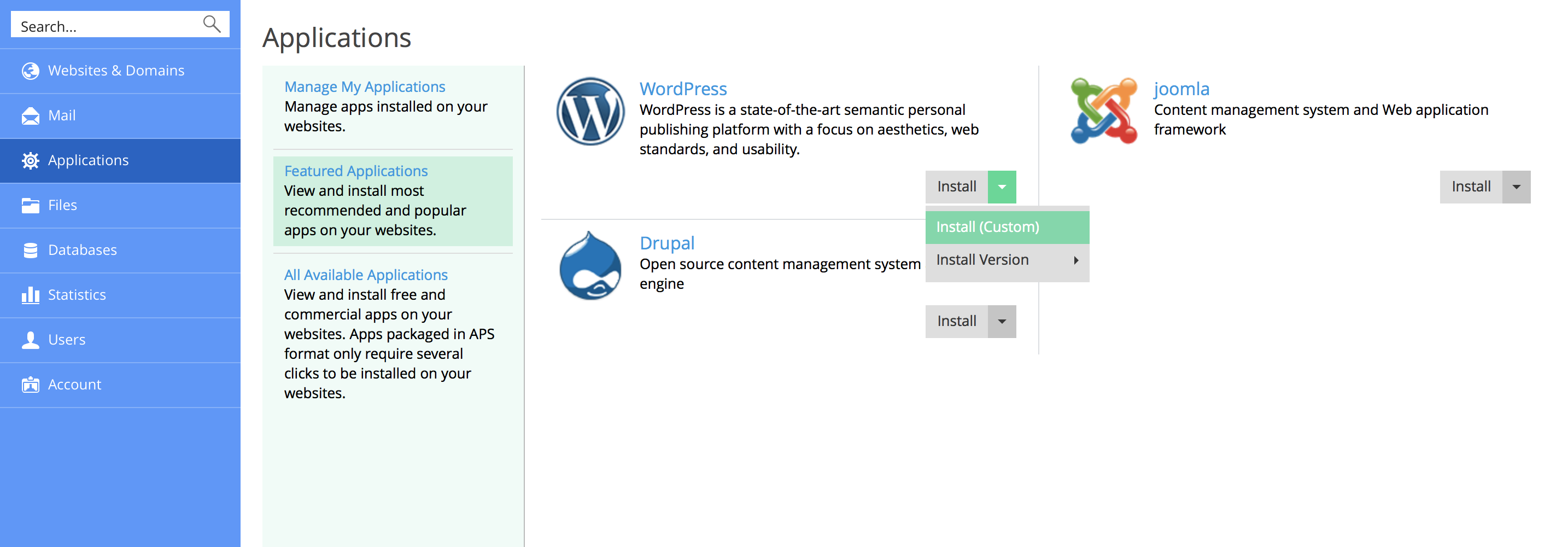Find answers to commonly asked questions here.
Help Topics
Depending on your needs and expertise level, you can choose one of the following ways to install an app:
Note: Many applications are unable to function if the safe_mode PHP directive is in effect. To check if safe_mode is switched on for your account, go to Websites & Domains, click PHP settings, and search for safe_mode in the Common settings section. If safe_mode is on, switch it off. If you are unable to make changes to the PHP settings, contact your provider.
To install an app:
If you do not want the app to be updated automatically, deselect the option Automatically update this app when updates are available on the installation settings page.
Sometimes, you may need to install a specific version of an app. For example, if you plan to use app extensions that are incompatible with the latest app version. In this case, click the app name > Install version to select the version you need. Then install the app.